Tutorial // December 31, 2024
How to add a ticker to your site.
Increase your website conversion rate with a website ticker.

Adding a ticker to your website is one of those low-effort, high-reward upgrades you can make to increase your conversion rate. Website tickers are no different from those on news channels and stock exchanges. They add vitality to your site and will never fail to capture visitors' attention.
Let's learn how you can configure and launch a sitenote ticker campaign. sitenote is a no-code tool for marketers to launch and manage website campaigns. You'll first need to install sitenote on your website if you haven't already done so.
Watching this tutorial is a good starting point. You can also find a quick summary of the installation steps at the very end.
Steps to Launch a Ticker Campaign
After installing sitenote on your website, follow these steps to launch a ticker campaign:
- From your account dashboard, click "Create campaign."
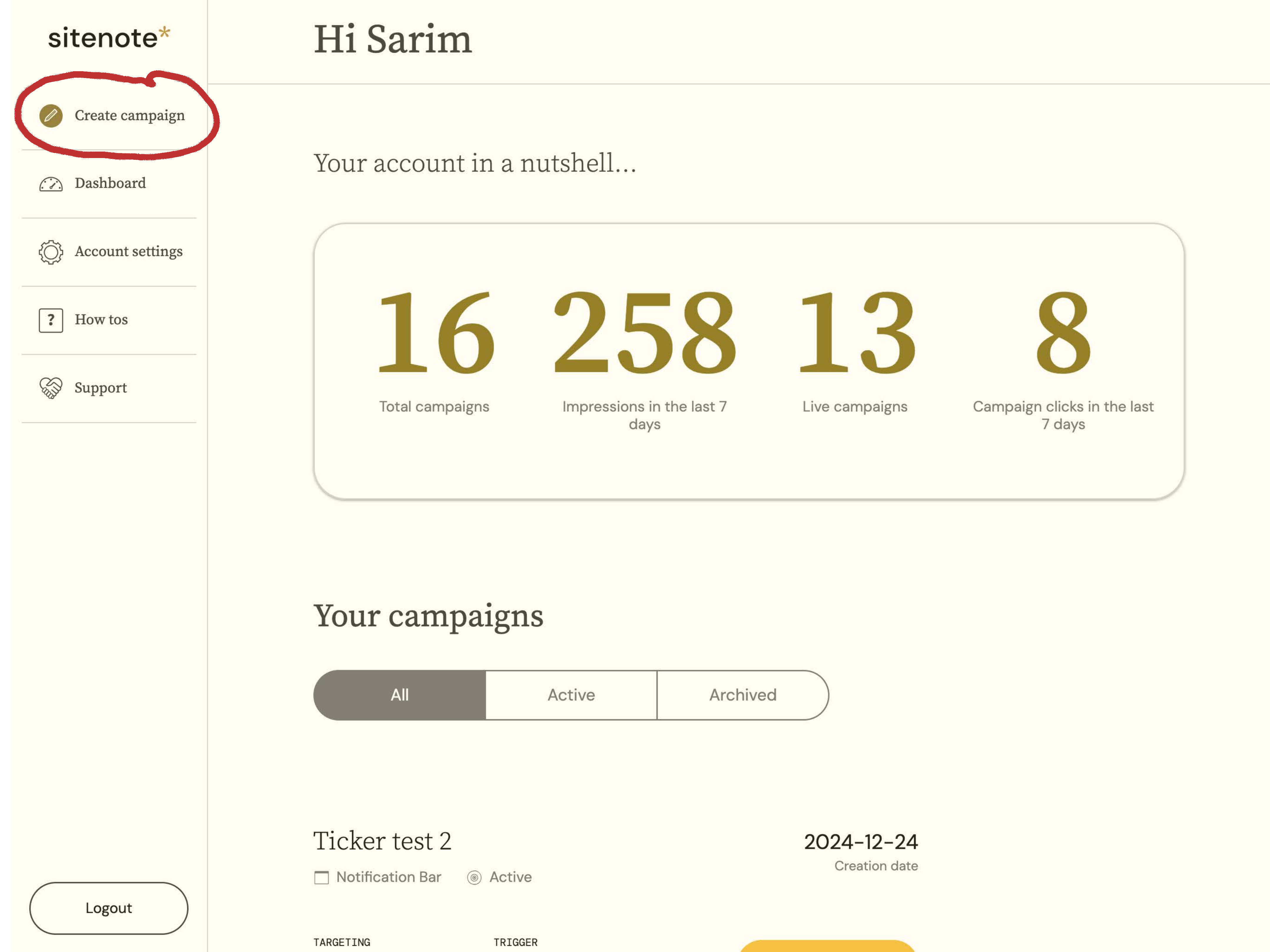
- Select "Notification bar" as your campaign type.
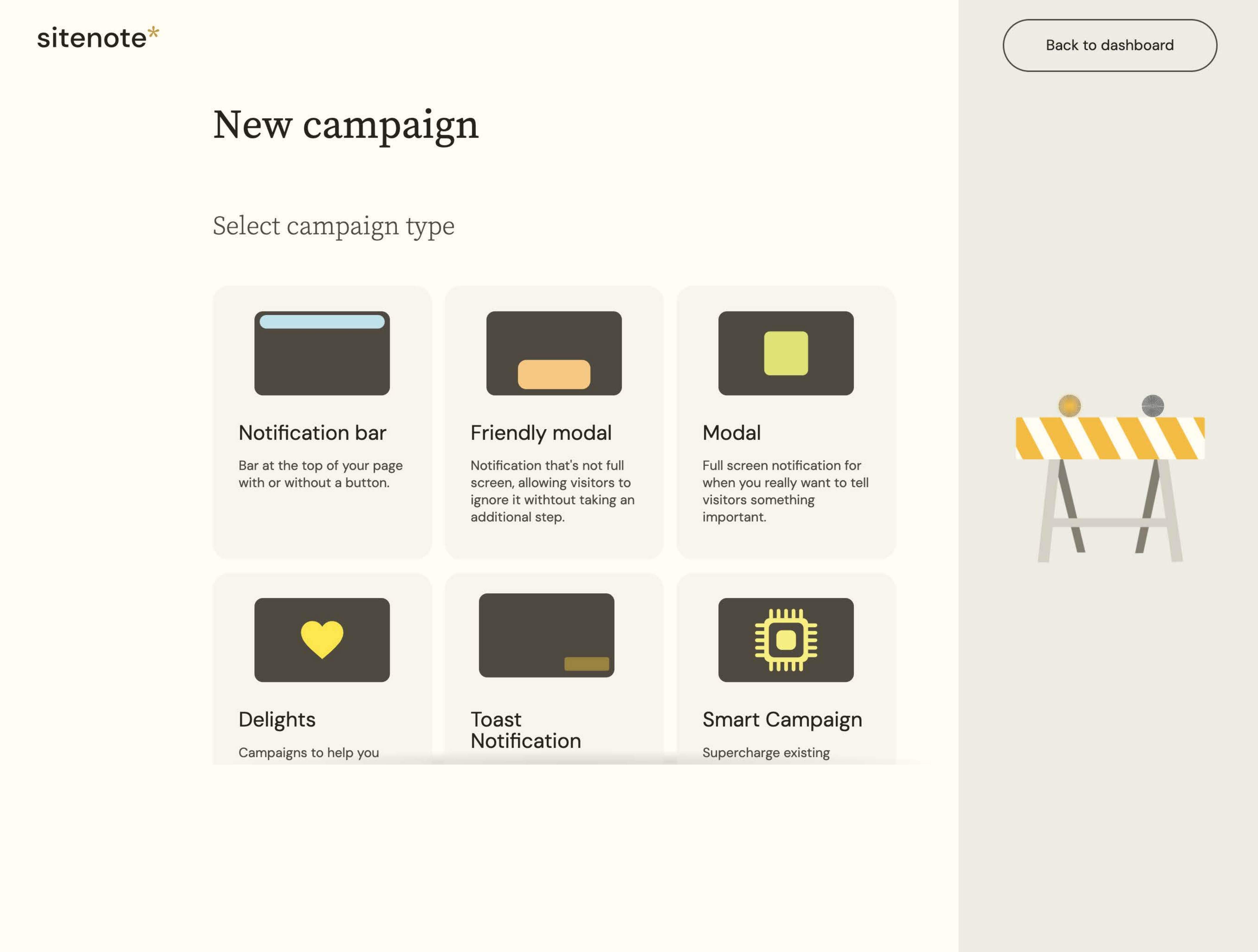
- Choose "Notification bar with a Ticker" from the list of campaign subtypes.
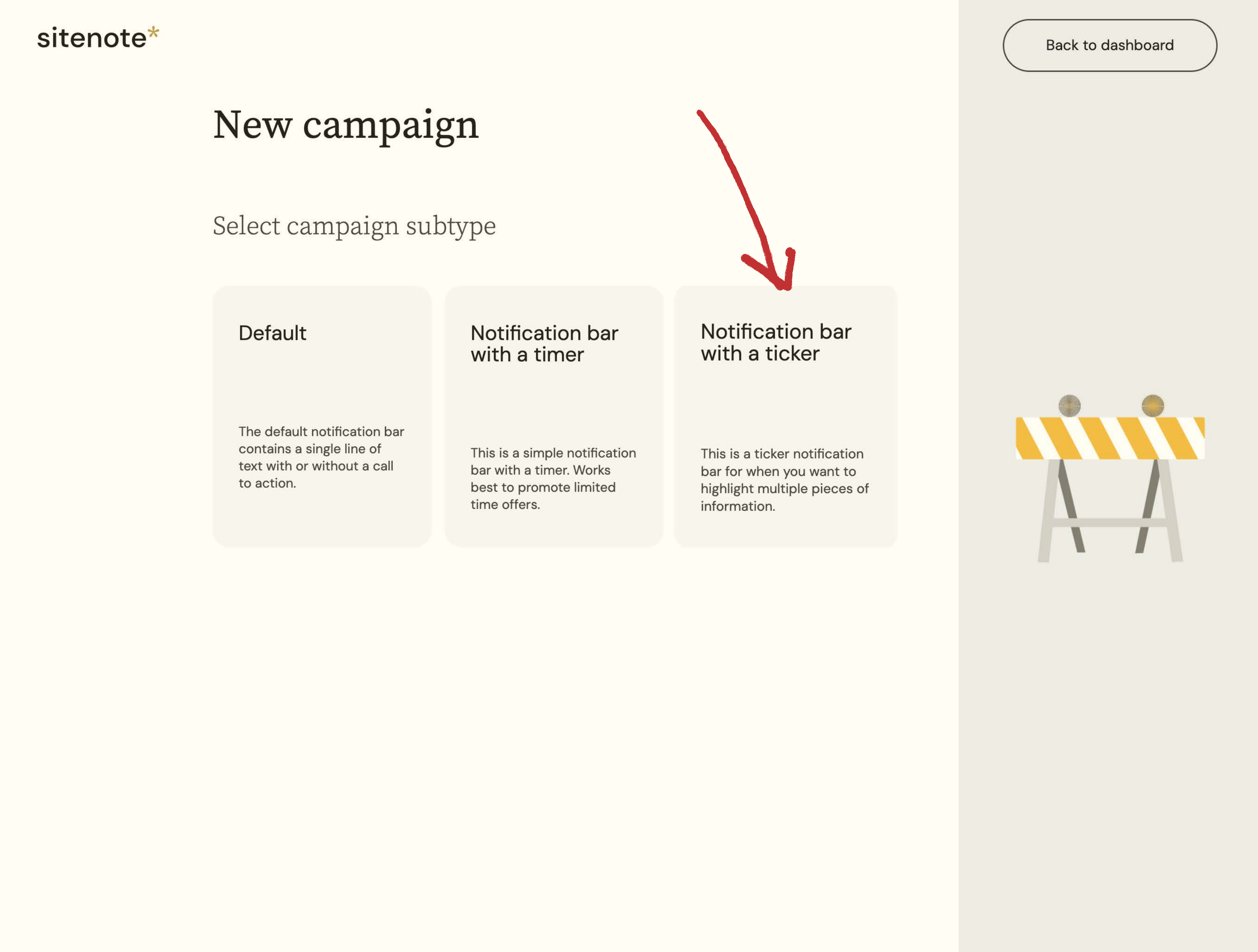
- Enter a campaign name and hit Continue.
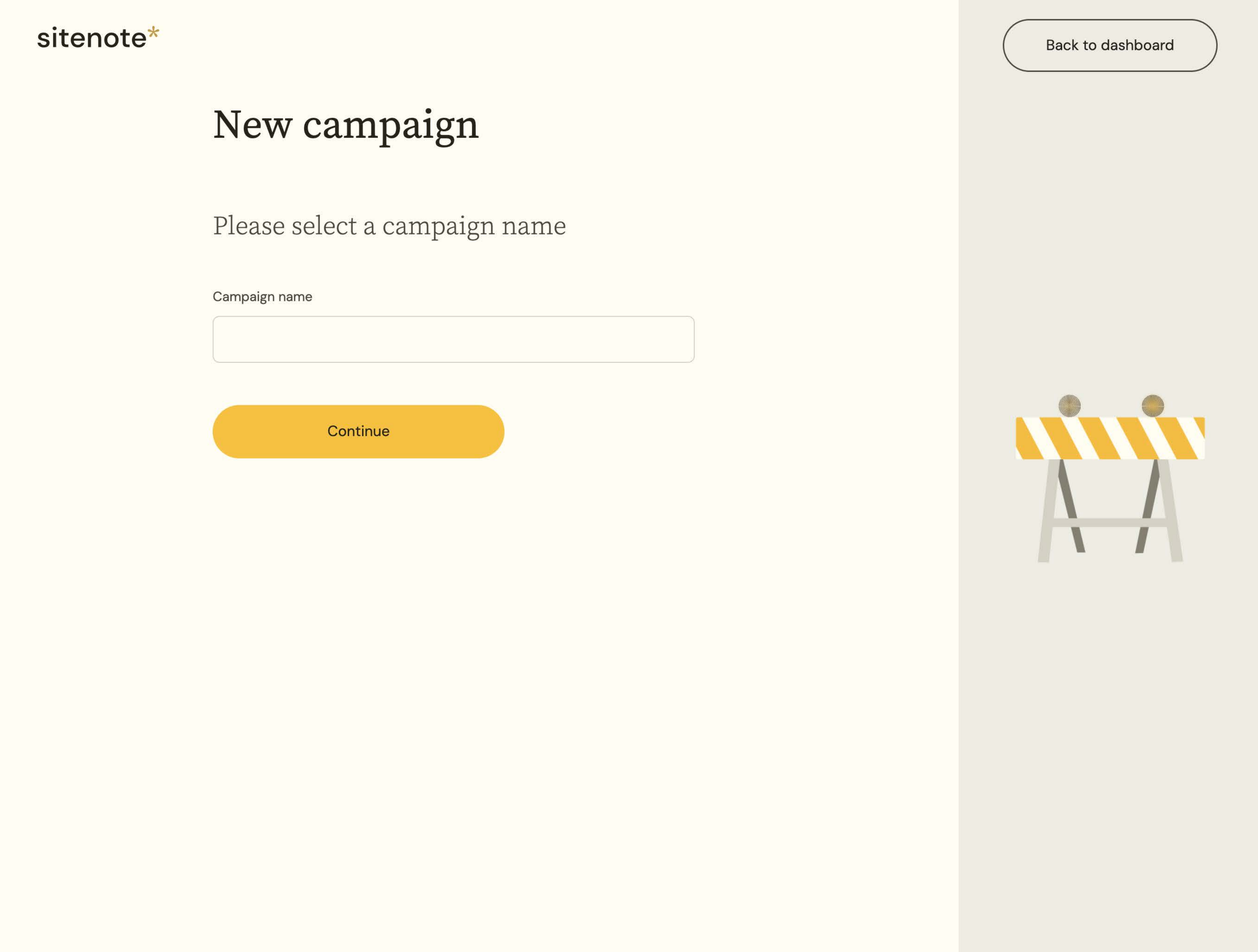
- From the campaign edit screen:
- Choose how you want the campaign to render (top of the page or bottom).
- Select the background color of the ticker and the font colors of the text and links.
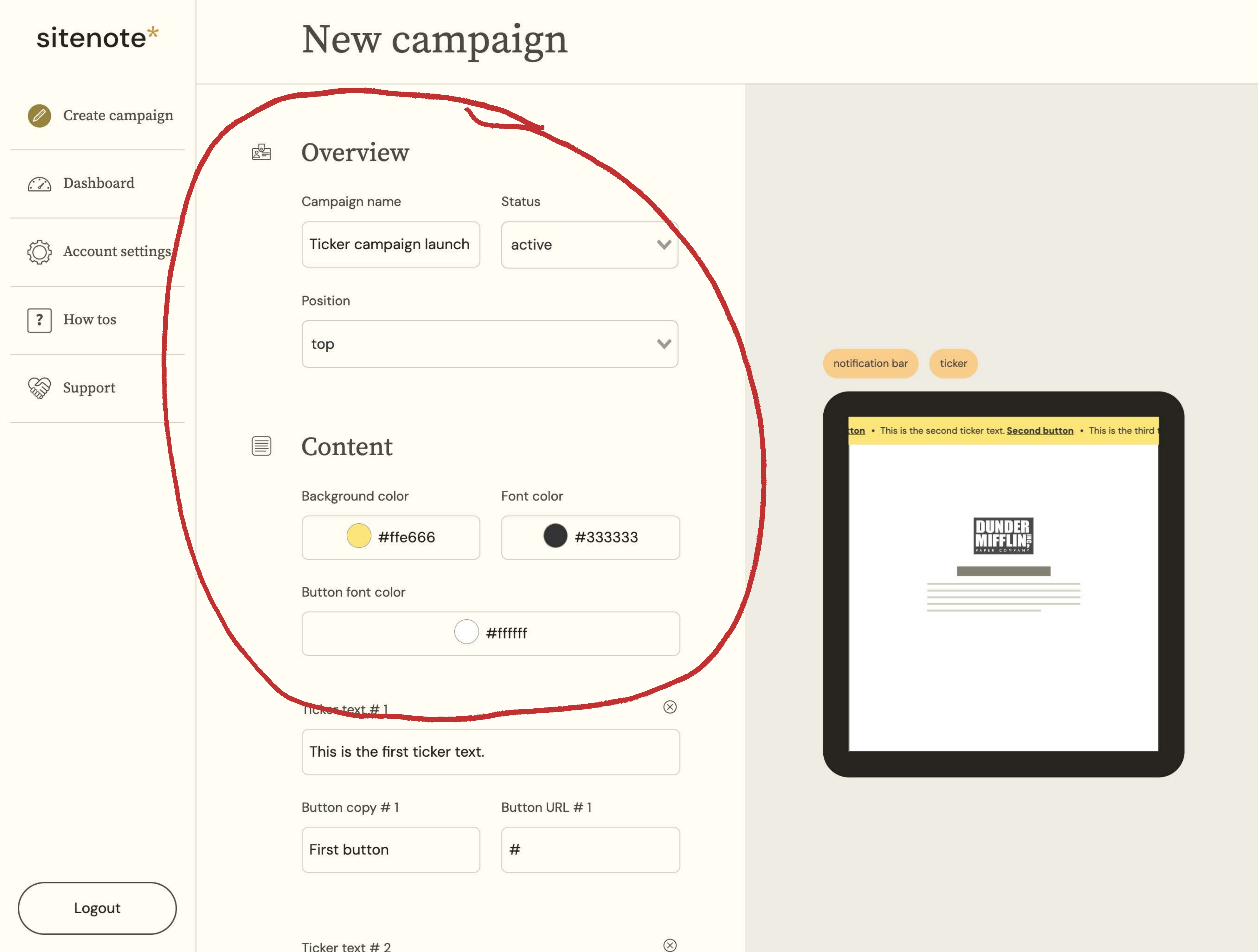
- Add the ticker text and link outs.
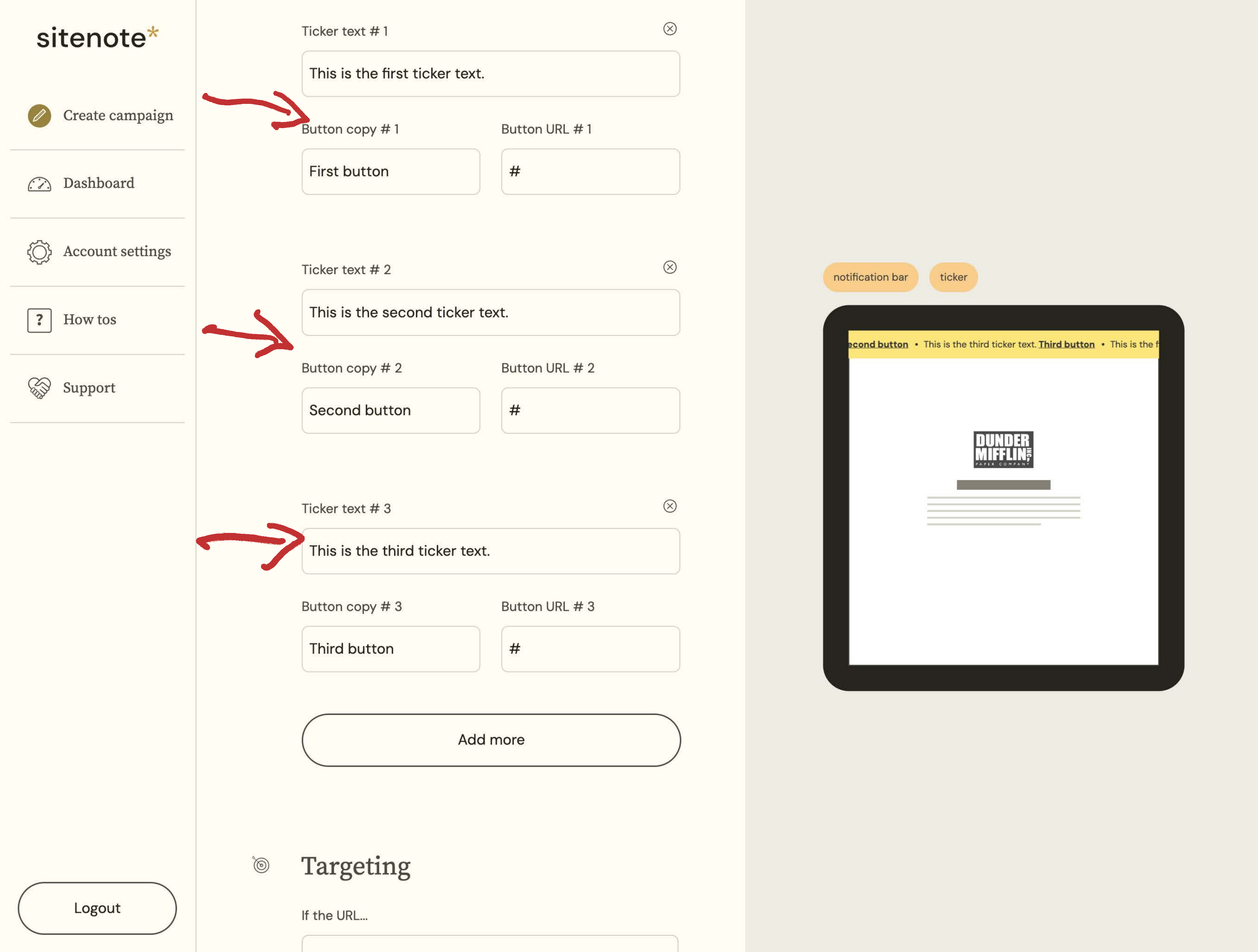
-
In the targeting section, select where you want the ticker campaign to render:
- To display the ticker bar across all website pages, leave the default "All pages" selection as is.
-
Choose a trigger condition to specify when you want the campaign to render.
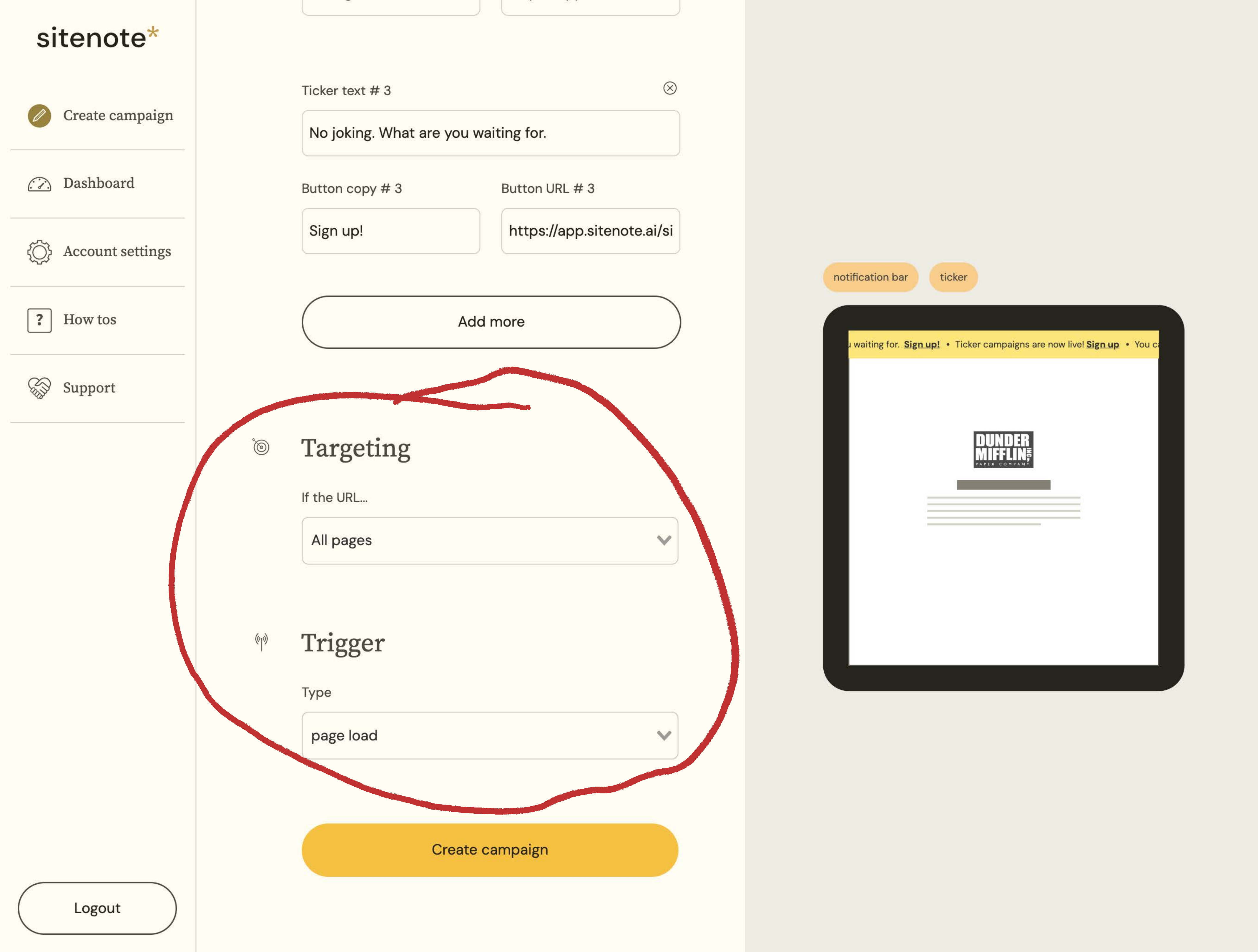
- Review the settings and hit Launch.
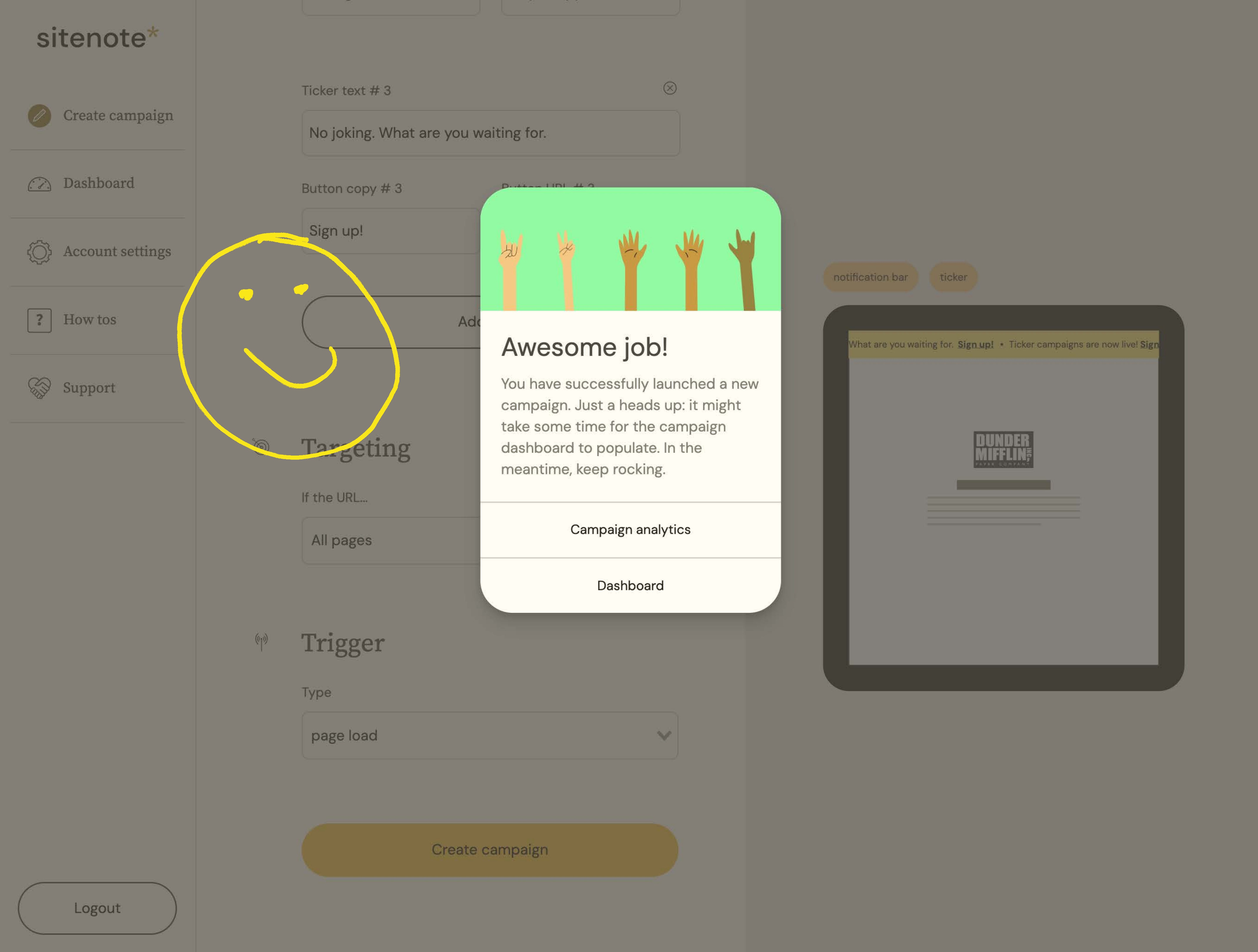
Once the campaign goes live, you can view its performance and make edits by selecting the campaign from your account dashboard.
That's it! I hope you're ready for a conversion rate boost.
Steps to Install sitenote
- Create a free account on sitenote.ai.
- Follow the onboarding prompts until you reach the code installation stage.
- Install your unique sitenote code snippet on your site. This process is similar to installing code snippets for tools like Google Analytics, HubSpot, or Meta Ad Tracking Pixel. Here's how you can do it using Google Tag Manager. If you don't have Google Tag Manager installed, follow these steps to learn how to do it.

